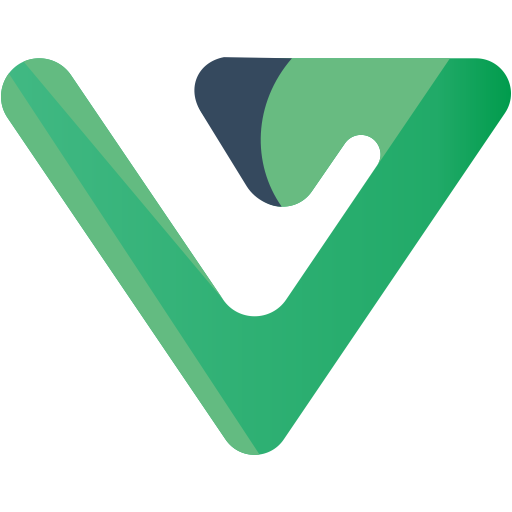Quick Start
How to develop
- fork code to your own repository
- Add a branch to develop your own business e.g. business;
- The master branch is used to pull and sync the latest code and then merge the latest code pulled into your own business branch
Development preparation
vs2022 and above and vscode (for front-end development)
vsCode recommends installing the following plugins
volar(vue3)
volar(vue3)
vetur(vue2)
Chinese (Simplified).
eslint.
i18n Ally(Multi-language)
vue-component
Install .netSdk (https://dotnet.microsoft.com/zh-cn/download/dotnet)
Database either one of the following (tested)
- MySql >= 5.7.0
- SqlServer >= 2008 (recommended 2012 or higher)
- Oracle
- PgSql >= 15
- Other databases are theoretically supported (test libraries can be provided for testing if needed)
node environment
Node >= 16
node download address
node installation steps
Note
After installing node on the front end, it is best to set the Taobao mirror source, it is not recommended to use cnpm (strange problems may occur)
npm install --registry=https://registry.npm.taobao.org
Check out the node installation
C:\Users\admin>node -v
v16.15.0
C:\Users\admin>npm -v
9.4.1
Newer versions of node already integrate with npm, so no additional installation is needed
Check the npm mirror address
C:\Users\admin>npm get registry
https://registry.npmjs.org/
Install vue scaffolding
npm install -g @vue/cli
Note that
Because this project is front- and back-end separated, you need to start both front- and back-end before you can access
Backend Start
- Pull items
## Clone the project
git clone https://github.com/Lean365/LaplaceNet.git d:/LaplaceNet/
## Access the project
cd LaplaceNet
## Open the project
Open the Laplace.Net.sln solution
## Run the project
Set La.WebApi as the startup project and run startup.bat in the root of the project to start it
## Package and publish
Select La.WebApi right-click menu and click Publish
Create Laplace_Dev database and create database table, the file is in the root directory document, choose your own corresponding database file, you can also build the database by codefirst
Through the database script
document
│
├─mysql
│ admin-mysql-initial-data.sql -> seed data
│ admin-mysql.sql -> database table
│
├─pgsql
│ admin-pg15.sql -> database table
│ admin-pg15-initialization-data.sql ->seed-data
│
└─sqlserver
│ admin-sqlserver-initialization-data.sql -> seed data
│ admin-sqlserver-table-fields-description-import.sql
│ admin-sqlserver.sql -> database table
└─oracle
│ seq.text ->oracle sequence
2、Build a database table through codefirst (recommended) Currently only support framework net7 or above use
Set the appsettings.json configuration file, set the following false to true, then restart the program can automatically create the database table, the next step to import the seed data
{
"InitDb": false // whether to initialize the db
}
Modify the appsettings.json configuration file
"dbConfigs": [
// business library
{
"Conn": "Data Source=LAPTOP-STKF2M8H\\SQLEXPRESS;User ID=admin;Password=admin123;Initial Catalog=ZrAdmin;".
"DbType": 1, // database type MySql = 0, SqlServer = 1, Oracle = 3, PgSql = 4
"ConfigId": "0",//
"IsAutoCloseConnection": true // whether to release automatically
}.
// code generation using
{
"Conn": "Data Source=LAPTOP-STKF2M8H\\SQLEXPRESS;User ID=admin;Password=admin123;Initial Catalog={dbName};".
"DbType": 1.
"IsAutoCloseConnection": true.
"DbName": "ZrAdmin",//code generation default connection to the database
"IsGenerateDb": true // whether code generation using the library, do not change
}
//... Add more database sources below
].
Database connection string format reference
MySQL
#The system built-in mysql driver does not need to be installed
Data Source=localhost;port=3306;User ID=sa;Password=zradmin123;Database=ZrAdmin;CharSet=utf8;sslmode=none.
sqlserver
Data Source=localhost;Initial Catalog=ZrAdmin;User ID=sa;Password=zradmin123.
Oracle
# Core
data source = localhost/orcl;user id= ZrAdmin; password=zradmin123;persist security info=false
PgSql
# Need to install driver by yourself: Npgsql
HOST=localhost;PORT=5342;DATABASE=ZrAdmin;USERID=xxx;PASSWORD=zradmin123.
The following will appear if the startup is successful, if it fails please check the project directory admninLogs folder log
__ __ _ __ __
/ / ____ _____ / /___ _________ / | / /__ / /_
/ / / __ `/ __ \/ / __ `/ ___/ _ \ / |/ / _ \/ __/
/ /___/ /_/ / /_/ / / /_/ / /__/ __/ / /| / __/ /_
/_____/\__,_/ .___/_/\__,_/\___/\___(_)_/ |_/\___/\__/
/_/
Author: Davis.Cheng
Date:---
SwaggerDoc: La.WebApi.xml
源码地址: https://github.com/Lean365/LaplaceNet
官方文档:https://laplacenet.github.io/
打赏作者:https://laplacenet.github.io/docs/others/donate.html
The backend run successfully can be accessed through (http://localhost:8888), but no static page will appear, you can continue to refer to the following steps to deploy the frontend, and then access through the frontend address.
It is recommended not to change the startup port address
About the seed data
1、Can be imported by the above script
2、Import through the interface (recommended) http://localhost:8888/common/initseedData
Front-end startup Please make sure you have installed node environment
vue3.x
# Clone the code (project with vue3.x in it)
git clone https://github.com/Lean365/LaplaceNet.git
# Go to the project directory
cd La.vue
# Install the dependencies
npm install
# Start the service
npm run dev
# Build the test environment npm build:stage
# Build the production environment npm build:prod
# Access the front end at http://localhost:8887
# If building with yarn install npm install yarn
Open the browser and enter: (http://localhost:8887) Default account/password admin/123456 If the login page is displayed correctly and you can log in successfully, and the menu and page are displayed normally, the environment is set up successfully
npm configuration (not necessary)
node installation process: omitted Here node will be installed to D:\nodejs directory
First configure the path to the global modules and the cache path of npm by creating two new folders, node_cache and node_global, in the d:\nodejs directory
Start cmd, and then execute the following 2 commands
npm config set prefix "D:\nodejs\node_global"
npm config set cache "D:\nodejs\node_cache"
To see if the settings are successful, type the following command in cmd
npm config get prefix
//If you output D:\nodejs\node_global, it means success
npm config get cache
//will output D:\nodejs\node_cache
Finally, we have to modify the system environment variables ("This computer - right click - properties - advanced system settings - environment variables"). First, create a new variable NODE_PATH in the user variables, with the value of node_modules in the nodejs installation folder, i.e. D:\nodejs\node_modules
Then, add node_global to the Path variable of the system variable, and paste D:\nodejs\node_global into node